Android Pull To Refresh View using SwipeRefreshLayout
Activities having SwipeRefreshLayout view should add OnRefreshListener to be notified whenever the swipe to refresh gesture is completed.
SwipeRefreshLayout.OnRefreshListener – Classes that wish to be notified when the swipe gesture correctly triggers a refresh should implement this interface.
Add ListView whose items will be refreshed on swiping. Final /res/layout/activity_main.xml will be as below:
<android.support.v4.widget.SwipeRefreshLayout xmlns:android="http://schemas.android.com/apk/res/android" android:id="@+id/swipe_view" android:layout_width="match_parent" android:layout_height="match_parent" > <ListView android:id="@+id/listView" android:layout_width="match_parent" android:layout_height="424dp" android:layout_marginTop="10dp" > </ListView> </android.support.v4.widget.SwipeRefreshLayout>
ListView item layout will be a simple TextView which will display name of the city. Create layout file /res/layout/list_item.xml as below. <?xml version="1.0" encoding="utf-8"?> <TextView xmlns:android="http://schemas.android.com/apk/res/android" android:id="@+id/text1" android:layout_width="match_parent" android:layout_height="wrap_content" android:gravity="center_vertical" android:minHeight="?android:attr/listPreferredItemHeightSmall" android:paddingEnd="?android:attr/listPreferredItemPaddingEnd" android:paddingStart="?android:attr/listPreferredItemPaddingStart" android:textAppearance="?android:attr/textAppearanceListItemSmall" android:textColor="@android:color/black" />
MainActivity.class
package com.androidsrc.swiperefreshlayout;
package com.androidsrc.swiperefreshlayout;
import java.util.Arrays;import java.util.List;import android.app.Activity;import android.graphics.Color;import android.os.Bundle;import android.os.Handler;import android.support.v4.widget.SwipeRefreshLayout;import android.support.v4.widget.SwipeRefreshLayout.OnRefreshListener;import android.widget.ArrayAdapter;import android.widget.ListView;import android.widget.Toast;public class MainActivity extends Activity implements OnRefreshListener { private SwipeRefreshLayout swipeView; private ListView listView; private ArrayAdapter<String> adapter; private String[] LIST_ITEM_TEXT_CITIES = { "Los Angeles", "Chicago", "Indianapolis", "San Francisco", "Oklahoma City", "Washington" }; private String[] LIST_ITEM_TEXT_MORE_CITIES = { "Phoenix", "San Antonio", "San Jose", "Nashville", "Las Vegas", "Virginia Beach" }; private List<String> cityList; // variable to toggle city values on refresh boolean refreshToggle = true; @Override protected void onCreate(Bundle savedInstanceState) { super.onCreate(savedInstanceState); setContentView(R.layout.activity_main); swipeView = (SwipeRefreshLayout) findViewById(R.id.swipe_view); swipeView.setOnRefreshListener(this); swipeView.setColorSchemeColors(Color.GRAY, Color.GREEN, Color.BLUE, Color.RED, Color.CYAN); swipeView.setDistanceToTriggerSync(20);// in dips swipeView.setSize(SwipeRefreshLayout.DEFAULT);// LARGE also can be used cityList = Arrays.asList(LIST_ITEM_TEXT_CITIES); listView = (ListView) findViewById(R.id.listView); adapter = new ArrayAdapter<String>(getApplicationContext(), R.layout.list_item, cityList); listView.setAdapter(adapter); listView.requestLayout(); } Handler handler = new Handler() { public void handleMessage(android.os.Message msg) { if (refreshToggle) { refreshToggle = false; cityList = Arrays.asList(LIST_ITEM_TEXT_MORE_CITIES); adapter = new ArrayAdapter<String>(getApplicationContext(), R.layout.list_item, cityList); } else { refreshToggle = true; cityList = Arrays.asList(LIST_ITEM_TEXT_CITIES); adapter = new ArrayAdapter<String>(getApplicationContext(), R.layout.list_item, cityList); } listView.setAdapter(adapter); swipeView.postDelayed(new Runnable() { @Override public void run() { Toast.makeText(getApplicationContext(), "city list refreshed", Toast.LENGTH_SHORT).show(); swipeView.setRefreshing(false); } }, 1000); }; }; @Override public void onRefresh() { swipeView.postDelayed(new Runnable() { @Override public void run() { swipeView.setRefreshing(true); handler.sendEmptyMessage(0); } }, 1000); }}
Android Pull To Refresh View using SwipeRefreshLayout
 Reviewed by Anonymous
on
March 05, 2016
Rating:
Reviewed by Anonymous
on
March 05, 2016
Rating:
 Reviewed by Anonymous
on
March 05, 2016
Rating:
Reviewed by Anonymous
on
March 05, 2016
Rating:
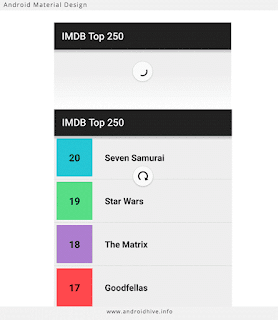




No comments: